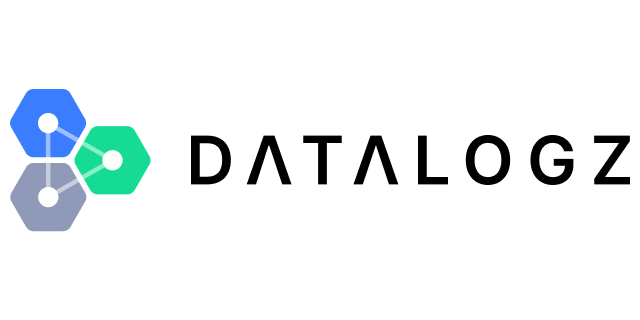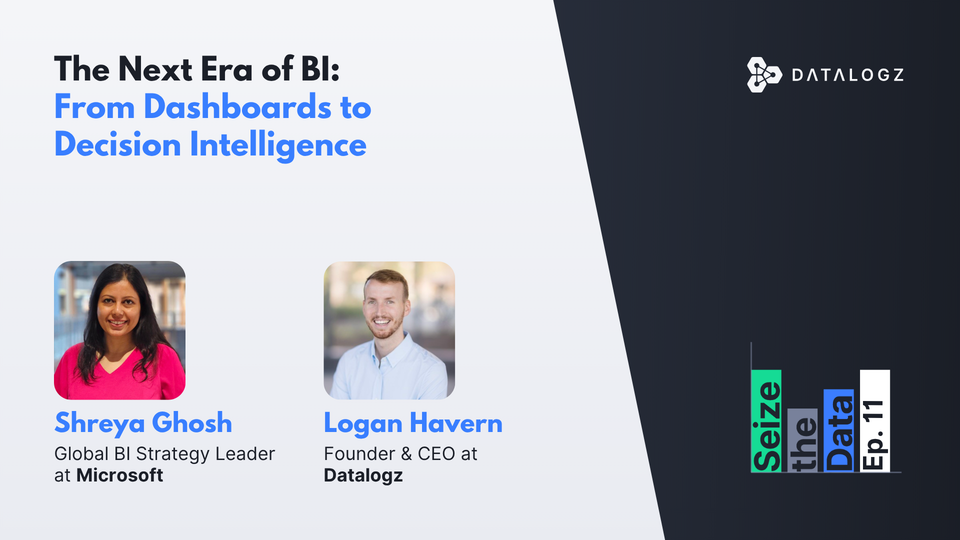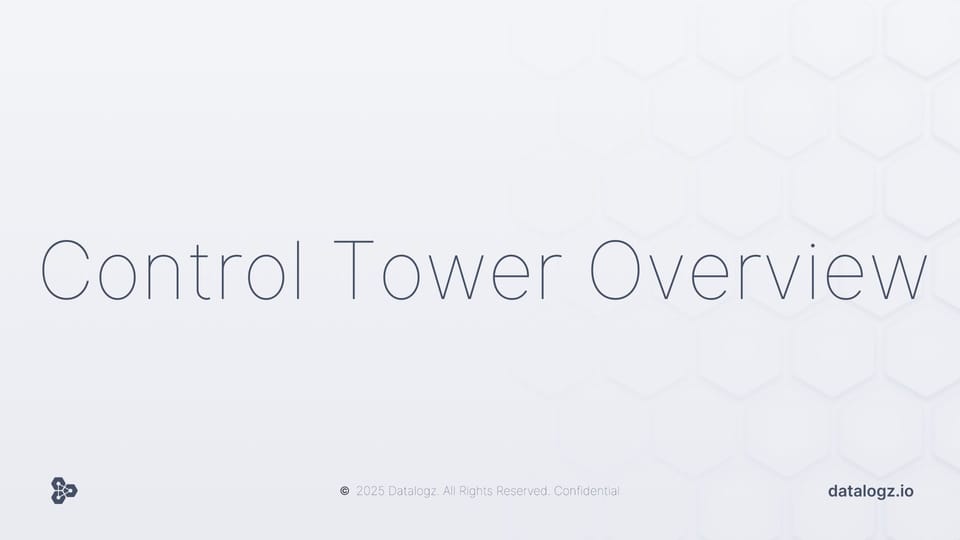Mastering Advanced Reporting: A Guide to Using the Power BI API
With its powerful capabilities, the Power BI API is a game-changer for advanced reporting.

If you're looking to take your reporting to the next level, then you need to know about the Power BI API. This powerful tool allows you to connect to your data and manipulate it in ways that weren't possible before. In this article, we will explore the Power BI API in detail and show you how to use it for your advanced reporting needs.
Understanding the Power BI API
To effectively use the Power BI API, it's important to have a solid understanding of what it is and how it works. So, let's start with the basics.
Power BI is a suite of business analytics tools that deliver insights throughout your organization. It allows you to connect to hundreds of data sources, simplify data prep, and drive ad hoc analysis. With Power BI, you can produce beautiful reports, then publish them for your organization to consume on the web and across mobile devices.
What is the Power BI API?
The Power BI API is a RESTful API that allows you to interact with and manage your Power BI content programmatically. This means you can create, read, update, and delete objects like reports, dashboards, datasets, and more.
The API provides a simple and consistent way to access your Power BI data and functionality, making it easy to integrate Power BI into your existing applications and workflows. You can use the API to automate common tasks, such as creating new reports or updating existing ones, and to build custom solutions that meet your specific business needs.
Key Features of the Power BI API
The Power BI API's key features include the ability to:
- Create, read, update, and delete dashboards, reports, workspaces, and more.
- Securely authenticate and connect your application to your Power BI content.
- Retrieve and manipulate data from your Power BI reports and datasets.
The API also supports a wide range of programming languages and platforms, including .NET, Java, Python, and more. This makes it easy to get started with the API and to integrate it into your existing development environment.
Benefits of Using the Power BI API
Using the Power BI API can provide a significant advantage for your reporting needs. Here are just a few of the benefits you may experience:
- Flexibility: With the Power BI API, you can fully customize and automate your data analysis and reporting processes. This can save you time and effort, and help you to produce more accurate and insightful reports.
- Efficiency: The API can help streamline your data management by making it easy to access and manipulate information from anywhere. This can help you to make faster and more informed decisions, and to respond more quickly to changing business needs.
- Integration: The Power BI API can integrate with other tools and platforms, allowing you to create a more comprehensive solution. For example, you can use the API to connect Power BI to your existing data sources, or to integrate Power BI with other reporting tools or platforms.
Overall, the Power BI API is a powerful tool that can help you to unlock the full potential of your Power BI content. Whether you're looking to automate your reporting processes, integrate Power BI with other tools and platforms, or simply gain greater control over your data, the API can provide the flexibility and functionality you need.
Setting Up the Power BI API
Are you ready to start using the Power BI API? Before diving in, there are a few steps you'll need to take to set up your environment and configure some settings. Here's what you need to know:
Prerequisites for Using the Power BI API
To use the Power BI API, you will need to have the following:
- A Power BI account: If you don't have one already, head to the Power BI website and sign up for an account. It's free!
- An Azure AD tenant: This is a directory that contains all of your users, groups, and applications. If you don't have one already, you can create one in the Azure portal.
- An active Azure subscription: You'll need this to create and manage your resources in Azure.
- An application that is registered with Azure AD: This will allow you to authenticate and authorize your app to access the Power BI API.
Registering Your Application
Now that you have your prerequisites in place, it's time to register your application:
- Log in to the Azure portal and create a new app registration. This will allow you to create an identity for your application in Azure AD.
- Enter a name for your application and select the appropriate account type. You can choose from several options, such as single tenant or multi-tenant.
- Set the redirect URI to your app's landing page. This is where users will be sent after they authenticate with Azure AD.
- Copy the application ID and client secret for use in your app. These are unique identifiers that will allow your app to authenticate with Azure AD.
Configuring API Permissions
With your application registered, the next step is to configure API permissions:
- Go to the Azure Active Directory admin center. This is where you can manage your users, groups, and applications.
- Select your application and click "API permissions." This is where you can define which APIs your app can access.
- Add the necessary permissions for your app's functionality. For example, if you want your app to be able to read and write data to the Power BI API, you'll need to add the appropriate permissions.
- Grant consent for the permissions. Once you've added the necessary permissions, you'll need to grant consent for your app to use them.
With these steps complete, you're ready to start using the Power BI API in your application. Happy coding!
Connecting to the Power BI API
Power BI is a cloud-based business analytics service that enables anyone to visualize and analyze data with greater speed, efficiency, and understanding. With your app set up and permissions configured, you can now connect to the Power BI API.
Connecting to the Power BI API is a simple process that involves authenticating your application and making API requests. In this article, we will walk you through the steps involved in connecting to the Power BI API.
Authenticating Your Application
Before you can make API requests, you need to authenticate your app. This involves using your application ID and client secret to get an access token from Azure AD. The access token is then passed with each API request.
Authentication is a crucial step in the process of connecting to the Power BI API. It ensures that only authorized users can access your Power BI content and that your data is secure.
Making API Requests
With successful authentication, you can now make API requests to interact with your Power BI content. The Power BI API provides a wide range of operations that enable you to create, read, update, and delete various types of Power BI resources.
For example, you can use the API to:
- Get a list of dashboards in a workspace
- Create a new report
- Update a dataset
- Delete a dashboard tile
The possibilities are endless, and the Power BI API makes it easy to automate your business processes and gain deeper insights into your data.
Handling API Responses
When you make an API request, you will receive a response containing the requested data. It is important to handle the response correctly to ensure your app performs as expected.
The Power BI API uses HTTP status codes to indicate the success or failure of an API request. A successful API request will typically return a 200 OK status code, along with the requested data.
If an API request fails, the response will include an error message and an appropriate HTTP status code. It is important to handle these errors gracefully and provide appropriate feedback to the user.
In conclusion, connecting to the Power BI API is a straightforward process that involves authenticating your application and making API requests. By following the steps outlined in this article, you can easily connect to the Power BI API and start leveraging the full power of Power BI.
Working with Power BI Reports
The Power BI API can help you unlock the full potential of your reporting process. Here's a look at how to work with reports:
Retrieving Report Data
You can use the API to retrieve report data, including visuals, data, and metadata. Use GET methods to access report content and related data.
Filtering and Sorting Report Data
To filter and sort report data, you can use the API's methods to get report data based on specific criteria. You can use OData query syntax to filter, sort, and aggregate data to your needs.
Updating Report Data
With the API, you can also update report data, including visuals and data models. Use PATCH and PUT methods to update the content of reports and other related data.
With its powerful capabilities, the Power BI API is a game-changer for advanced reporting. In this article, we've explored the basics of the API, how to set up your environment, how to authenticate your application, and how to work with Power BI reports. By following these steps and incorporating the API into your reporting process, you can unlock new insights, efficiencies, and opportunities for success.